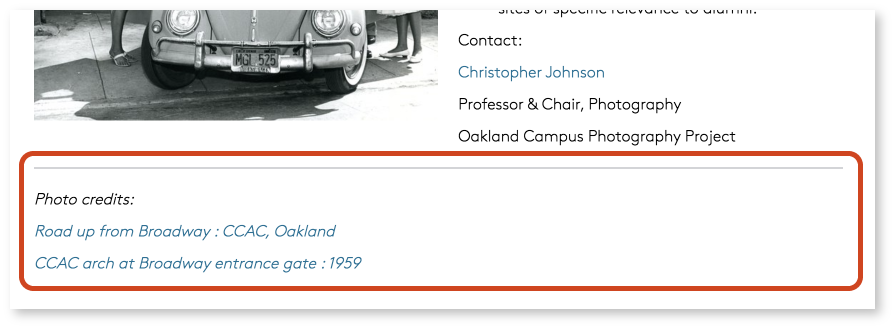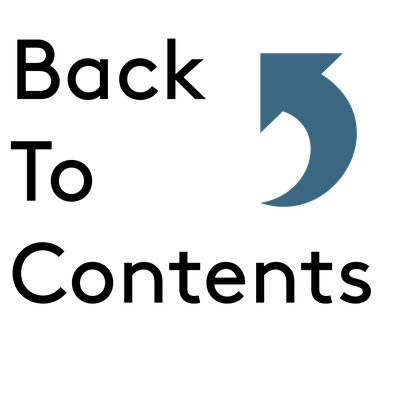Images
Copyright
When it comes to image selection, one of the most important things to keep in mind is where you’re getting them. For your purposes, you’re most likely going to want to stick to images either taken by CCA staff or students or images related to the campus or its students/faculty/staff.
Image copyright law on the internet can get a little hazy, so here are a few tips and resources to make sure you don’t run afoul of the law. If you’re pulling images from the internet, you must, must, must make sure what you’re using is licensed for reuse under what is called Creative Commons.
Finding Images from the Internet
If you need to find images external to CCA's collections, the best way to search for useable images is by using Google Images’ usage rights filter.
To do that, search for any image on Google Images. Then, click on Tools > Usage rights > Labeled for reuse
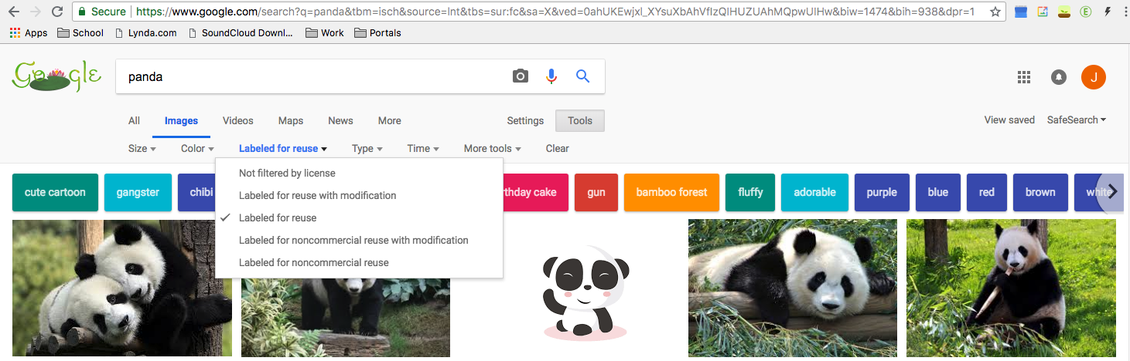
You’ll get a bunch of image results, and do your due diligence by visiting the website to ensure that the image is actually okay to be reused (and if so, under what circumstances). If so, then have at it!
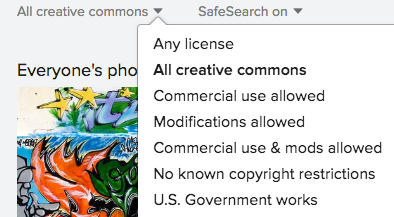
The images will filter based on their licensing. When you click on an image, you can scroll down a bit and look to the bottom right, underneath the image.
It will have a link that describes the license. Click on that link to see what you can do with the image. This is important, since there are different types of Creative Commons licenses, some of which require author/artist attribution.
Image licensing may change over time. When using third-party images, it's always best practice to document the licensing at the time of use. Before you put an image up on your Portal pages, take a screenshot of the original image file where licensing information is visible. Having this time-stamped documentation on hand may help resolve copyright disputes, should they arise at later time.
Better yet, use CCA-specific media on your pages whenever you can!
Using CCA Vault
CCA hosts a library of images and audio on Vault. Many of those images are licensed for reuse, provided they're not being used for commercial purposes (i.e., you're not selling copies of them). That said, all of the images on Vault require attribution, where photographer, artist, and/or department information are available. Each bit of information lives in a different place, depending on whether you're looking at an individual photo, an album, or a detailed listing.
For example, you'll typically find photographer information directly underneath individual photos:
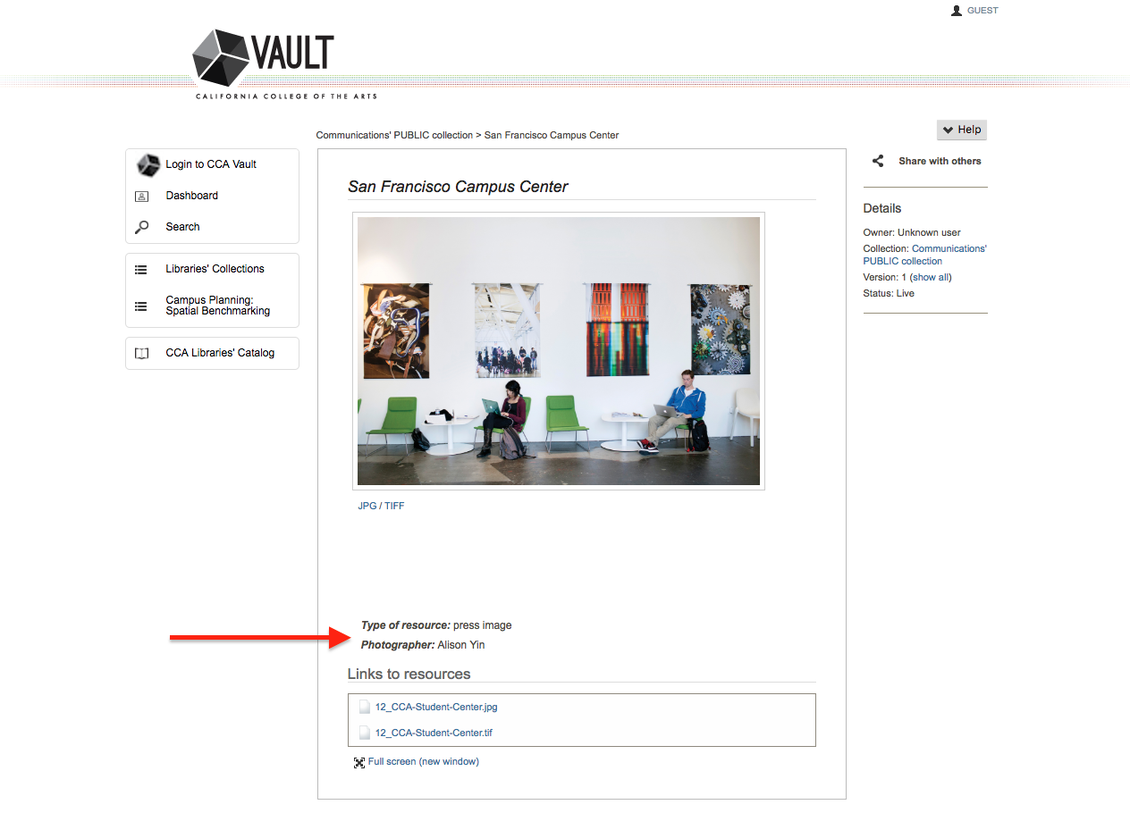
Department information (and who to talk to if you want to use the photo) are visible in the album view:
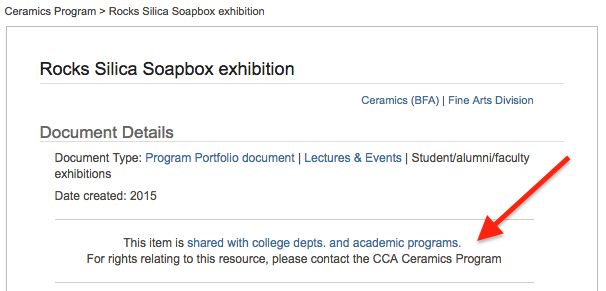
Sometimes works are freely available for reuse. Those rights (along with their specified requirements, such as attribution) are visible on detailed collection/work views:
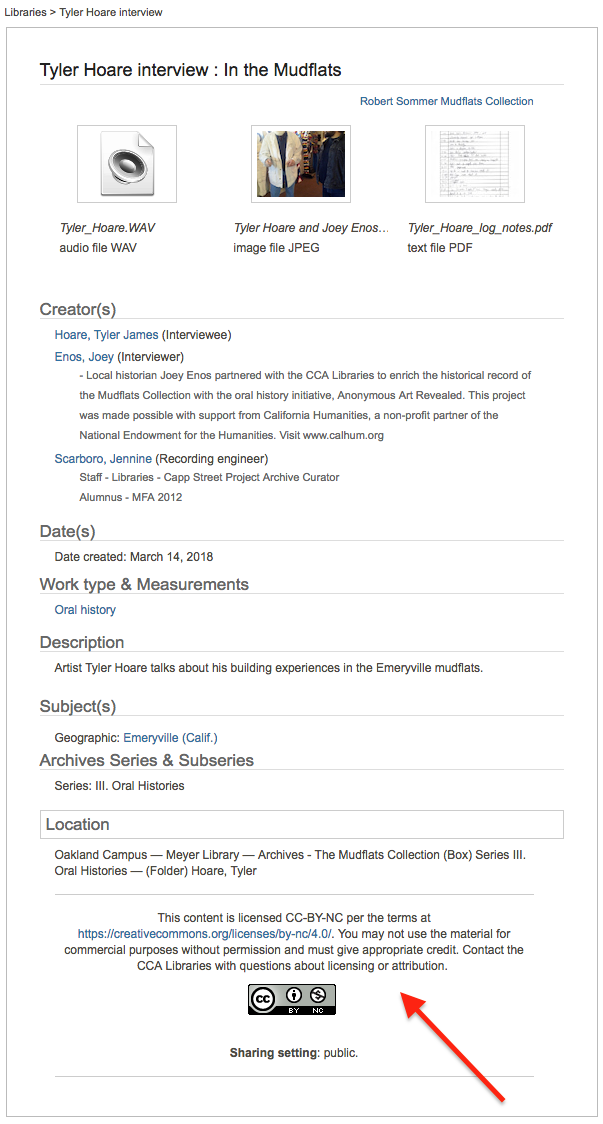
Properly Crediting Images
Regardless of whether you are using Creative Commons images or CCA-owned images, it is important for you to provide proper attribution for any image you use on Portal.
Wagtail doesn't have an out-of-the-box feature for storing and displaying image credits, but you can create your own "footer" for image credits on any basic page in Wagtail.
At the bottom of the Body section of your page, insert a line break, followed by a paragraph block. Within that paragraph block, include a credit line for each photo you use on your page.
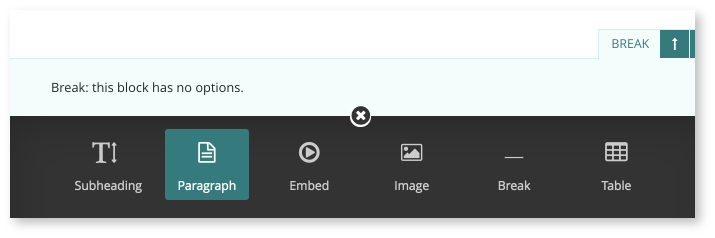
Each credit line should include the information required by that image's license for use, which often includes author/artist, image title, type of license, and a link to that license, and/or a link to the image source.
See below for a great example of proper image crediting within the Oakland Campus Legacy Committee Portal section: