Resource Type, Related Materials, and Programs
Catalog Filter View

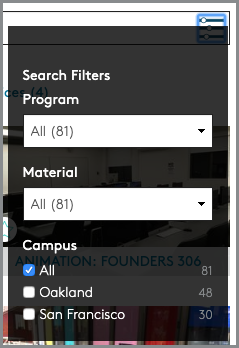
The CCA Shop Catalog has several search filters to help users more easily connect to relevant Shop pages:
- Resource Type, or the general category of shop (e.g. Shops and Studios, Computer Labs, Check-out Services, etc.)
- Related Materials commonly used in the shop (e.g. Styrofoam, Aluminum, etc.)
- Programs that have access to or predominantly use the shop
Resource Type
Choose the category or categories that your shop falls within most closely:
- Shops & Studios
- Computer Labs
- Check-out Services
- Printing Services
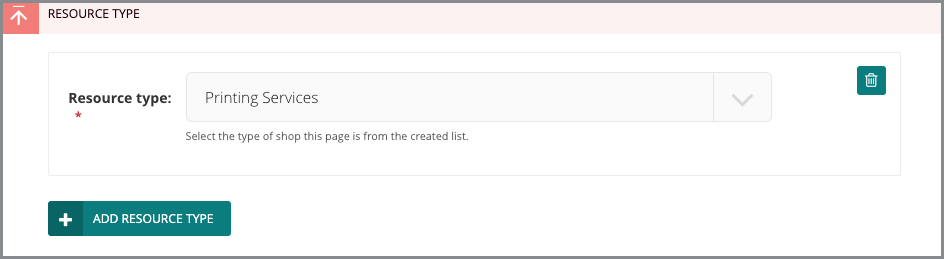
If your shop falls into more than one of these categories, add one and then click the Add Resource Type button to make another selection.
Other shops and studios sorted under the same category will appear next to your shop in the catalog, allowing for Portal users to understand the similarities and differences.
Related Materials
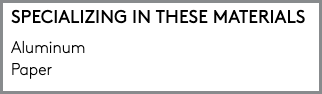
Use this section to identify the materials commonly used in your shop (e.g. Styrofoam, Aluminum, etc.).
Contact Sarah Lowe (slowe@cca.edu) to request the addition of new materials to this list.
To select a material:
- Click on the arrow pointing down to the left of the Related Materials field. This will expand the field to show all material options.
- Scroll through the materials available and check off all that apply to the shop.
Note: Though Related Materials are Shops catalog search filters, they also display as a static list on the published Shop page, underneath the subheading Specializing in These Materials.
Programs
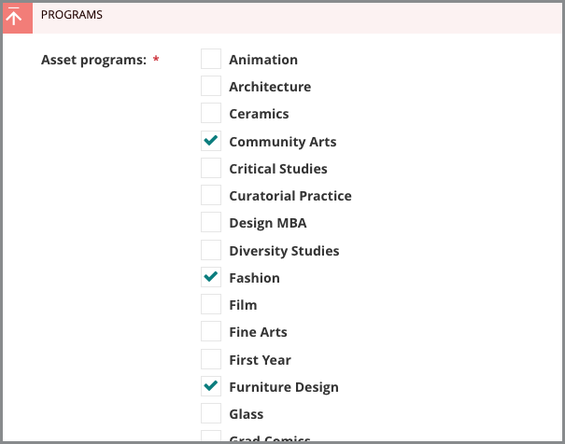
Use this section to identify academic programs that have access to or frequently utilize the shop. The selected academic programs will provide search and filtering options within the Shops catalogue.
To select an academic program:
- Click on the arrow pointing down to the left of the Programs field. This will expand the field to show all available academic program options.
- Check off all programs that have access to or predominantly use the shop.
