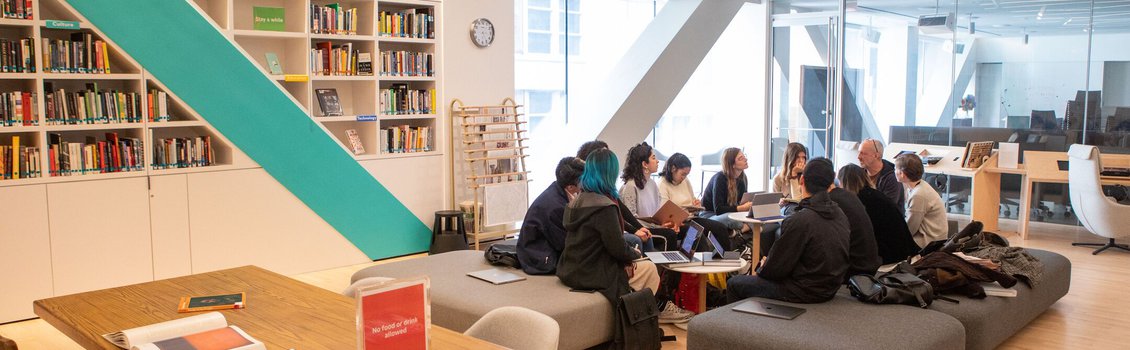Program Faculty + Staff Page
To help showcase all the people who make CCA Academic Programs tick, we’ve built out a special program faculty + staff page. These pages follow the titling convention Program Title Faculty + Staff. We’ve outlined the components of these pages and how they work below.
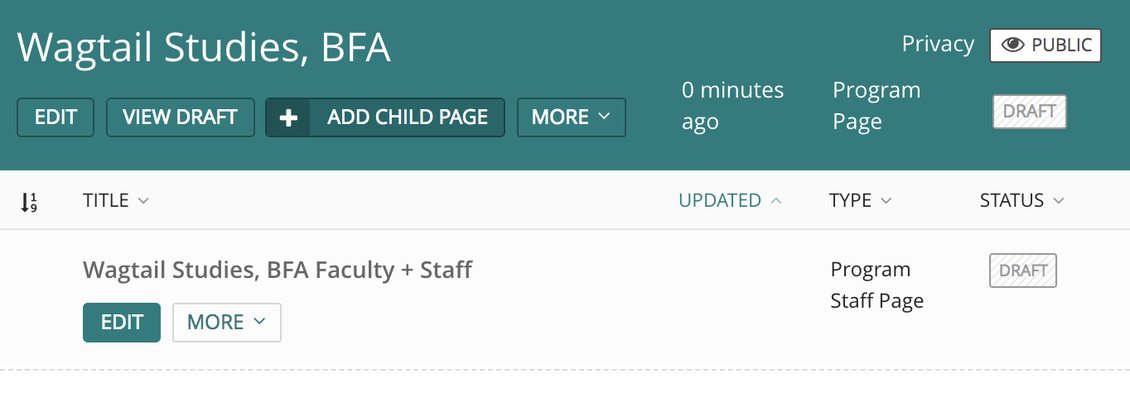
Program Leadership, Staff, and Faculty
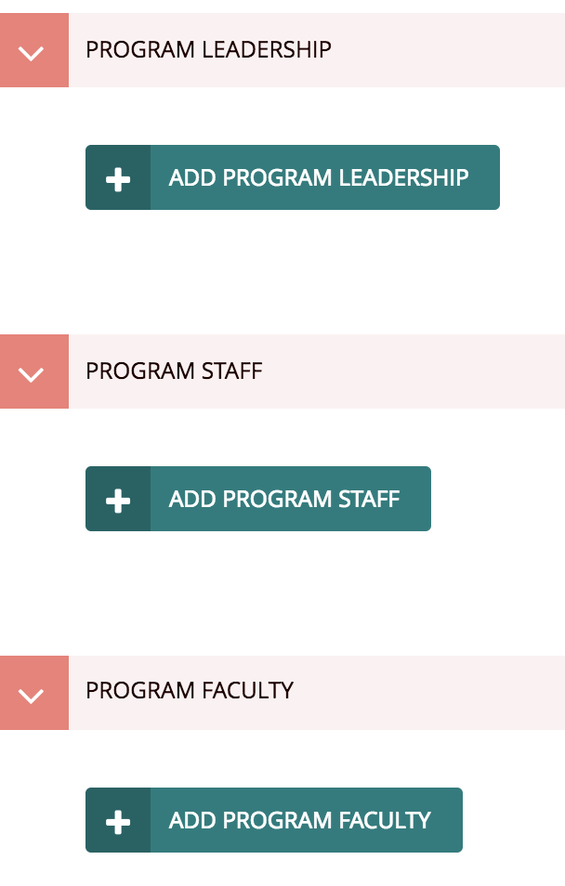
You can feature three types of program affiliates on program staff pages, separated into three different sections in Wagtail:
- Program Leadership are chairs or co-chairs
- Program Staff are program managers and other administrative staff associated with the department, such as academic advisors
- Program Faculty are the affiliated professors: those who typically teach in the program (or have taught in it in the past)
Adding Them (and Removing Them)
For each group, Wagtail has a big, shiny button where you can add people.
- Click the button, and a person box will appear.
- Find a person by typing their CCA username into that field and selecting them from the resulting dropdown.
- Remove them by clicking the garbage icon in the upper-right side of the box.
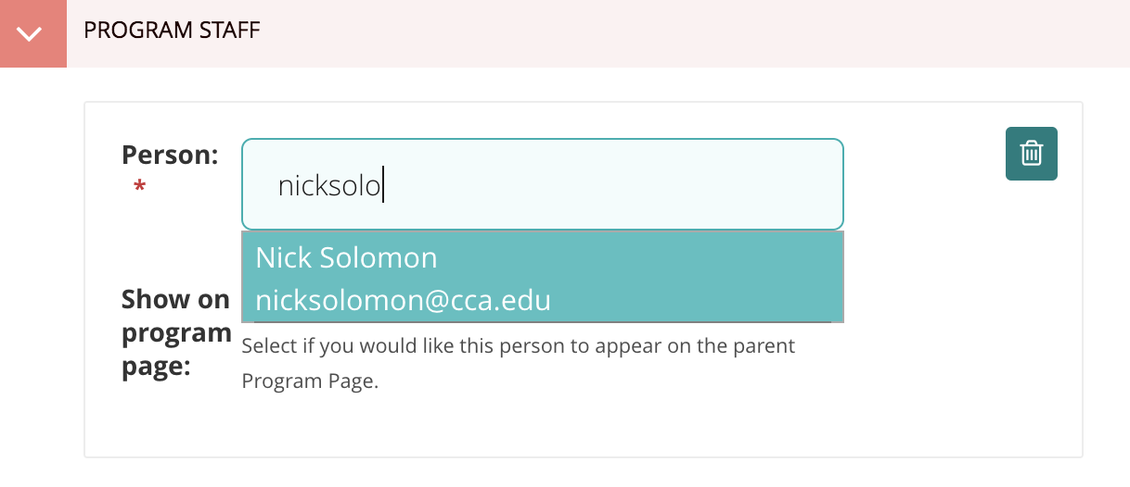
Display
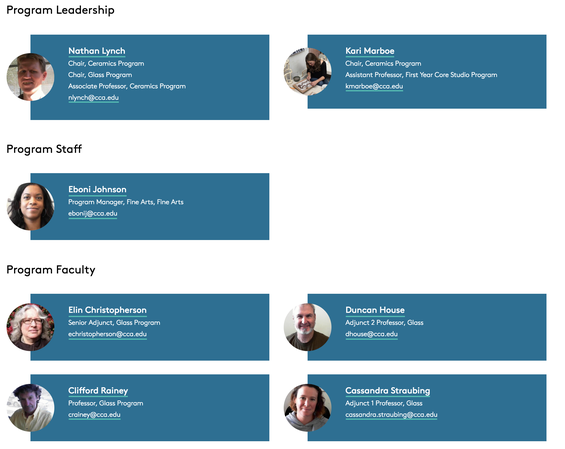
Order of the Groups
Program affiliate groups appear in Portal in the order seen in Wagtail (Program Leadership at the top of the page).
Columns and Rows
In standard desktop view, people in each group display two to a row (or in a single column on narrower screens).
People Cards
Each person has a horizontally-oriented card containing:
- Their name with a link to their Portal Profile
- Their title
- Their CCA email
- Their picture, inherited from their profile
Reordering for Display
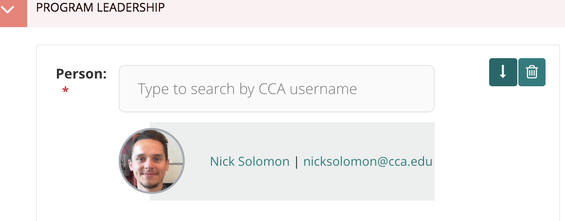
It is only possible to choose the display order of individuals within the Program Leadership and Program Staff sections. Do so by clicking the up or down arrows in the upper-right side of their person box. People at the top in Wagtail will display top-leftmost in Portal, while people at the bottom of Wagtail will display bottom-rightmost in Portal.
- Please note that Wagtail's Preview will not display changes made to leadership or staff order in draft. These changes must be published before they can be viewed.
Within the Program Faculty group, people will display in Portal in alphabetical order (by row, then by column), though you can add them in Wagtail in any order.
Featuring People on the Program Landing Page
The Show on program page checkbox in each Wagtail person box will, when selected, make that person appear on the program landing page (in addition to appearing on the program staff page). If it’s important to showcase distinguished faculty or staff/leadership contact info up-front, this is a great way to do so.
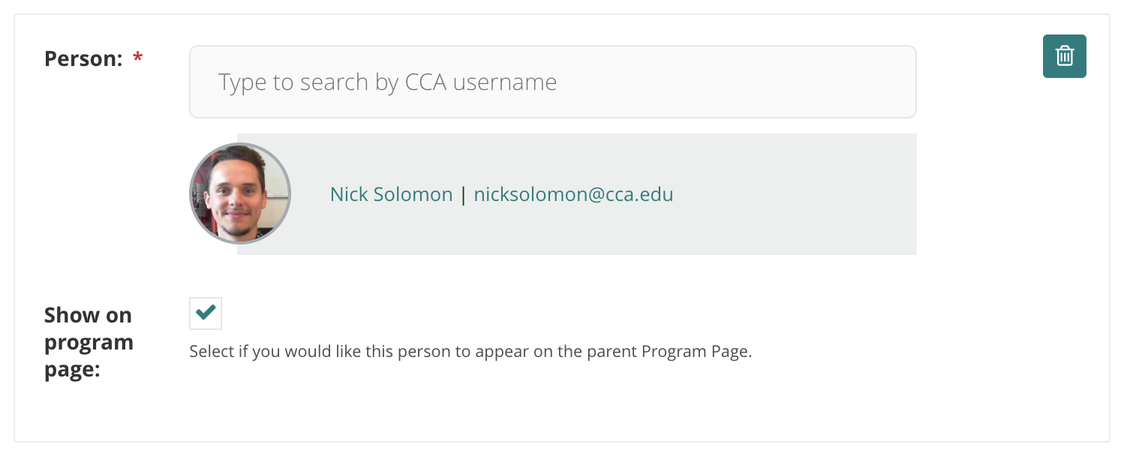
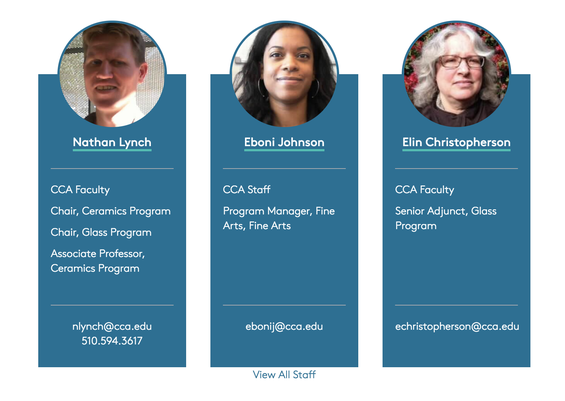
Please note that people featured on the landing page have vertically-oriented cards and display three to a row.
Alternatives to the Program Faculty + Staff Page
If the program staff page doesn’t quite meet the needs of your program, you can link to the People Directory instead.
You can even get a link to the pre-filtered to your program’s faculty. For example:
- Go to portal.cca.edu/people.
- Select Faculty from the Group dropdown.
- Select your program from the Faculty Program the dropdown.
- Copy the page URL, and insert it as a related link (or another kind of supported link) on your program landing page.
There are pros and cons to using the people directory. Because it gets its information from a data source (Workday), it can be a little less “maintenance” than a program staff page, which must be curated manually. On the flip side, Program staff pages let you add faculty from other programs of locus, differentiate roles (leadership vs. teaching) more clearly, and feature staff, making them much more customizable.
Up Next
Check out some of the common subpages you can build underneath your program landing page.
This is a common way for programs to outline course requirements, provide additional context about curricula, and connect students to additional resources.
Express the desired learning objectives and growth areas for students in your program.