Event Series Template
Review our Create + Manage Event Pages guide if you need a reminder on how to create an Event Series page.
Event vs. Event Series in Wagtail
The Event Series template is nearly identical to the Event page template, but there are a few differences:
- There are no start and end dates for you to enter, as these are tied to individual events instead.
- The only required elements are Title and Main Image.
- All other page elements are optional.
- Event Series pages can have child pages (Event pages).
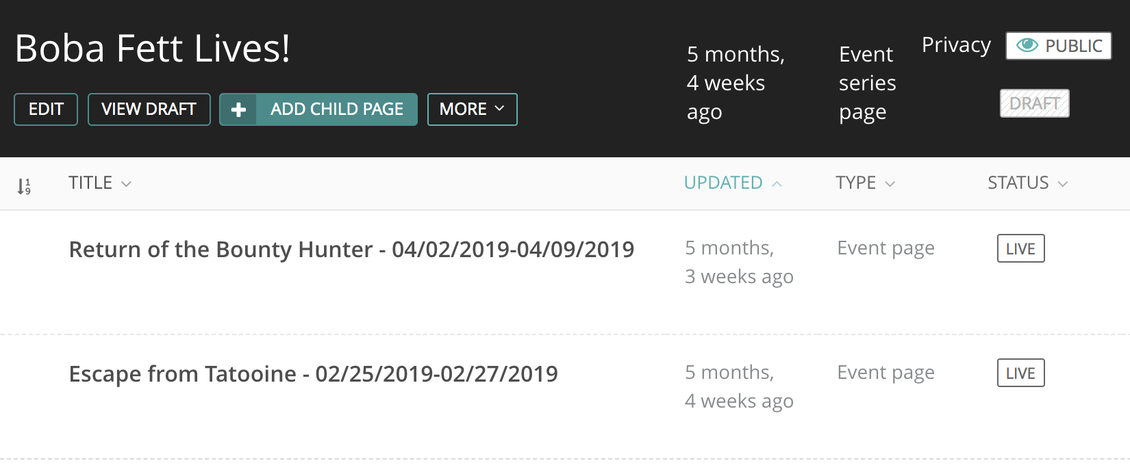
- You can view the events within an Event Series by clicking its right-facing arrow on the Events home menu.
- Click the Add Child Page button to add an Event page to an Event Series.
- You will have to republish the Event Series page every time a new Event page is added or removed in order to see the changes reflected on the Portal page!
- You can't have nested Event Series pages, so one series can't contain another series, just individual Event pages.

- Move an Event page into a series by:
- Clicking the More button on the Events home menu.
- Clicking Move on the pop-up menu.
- Selecting the appropriate Event Series from the page picker.
- Unpublish and republish the Event Series page (in order to see the new event on the live Event Series page).
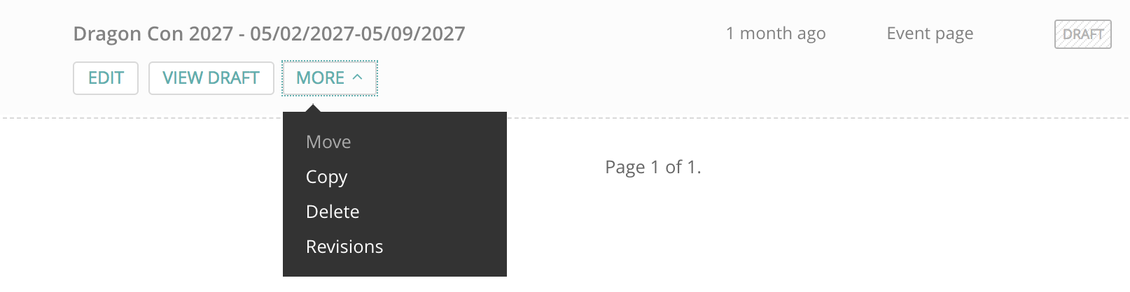
Events Calendar Search Display
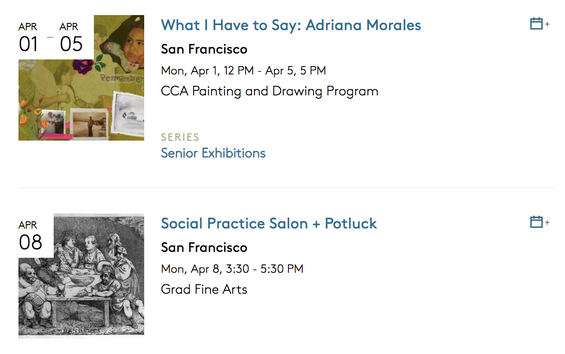
Although the Wagtail experience is quite similar for Event and Event Series pages, they behave very differently in Portal, including in the Events Calendar search results.
Events:
- Individual Event pages appear in the Portal Events Calendar search results as distinct blocks containing date, time, location, title, and organizer info, as well as a thumbnail of the page's main image.
- You can search for these events using the provided filters or Events search bar.
Event Series:
- Event Series pages have distinct URLs, but they do not appear on their own in search results.
- Each event within a series will display that series on its results block.
- The series name is a clickable link that will take you to the Event Series page.
Event Series Page Display
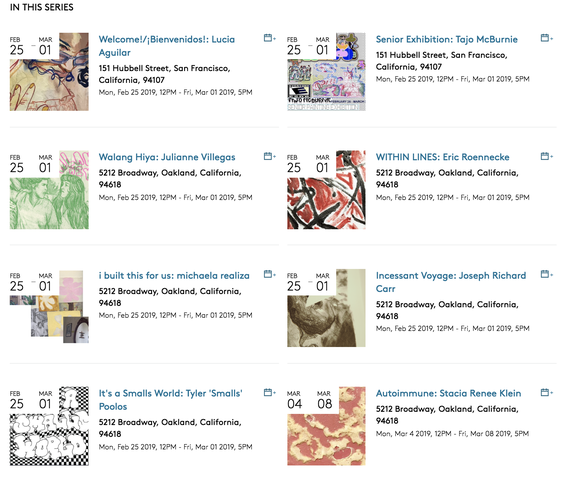
At first glance, an Event Series page looks an awful lot like an Event page. It has a title and an image, and it may contain organizer info, entry details, and a description.
Below all this is a section titled In This Series.
- This block displays all of the individual events within the series (its child pages).
- These events appear as blocks nearly identical to those in the Events Calendar search results.
- Events appear in chronological order by default.
Even though you didn't enter any such thing in Wagtail, you will see Event Series start and end dates in Portal!
- Event Series dates autofill based on the individual events it contains.
- The series start date comes from the earliest individual event start date.
- The series end date comes from the latest individual event end date.
- If you add or remove events from a series, you won't have to worry about manually checking/correcting these dates!
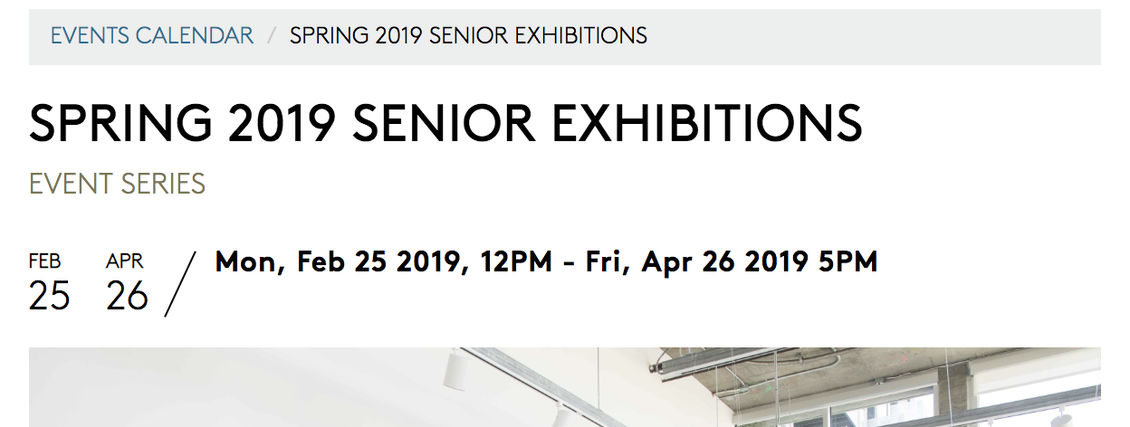
Up Next:
You're ready to create Events and Event Series! You can always reference this guide as needed along the way.

