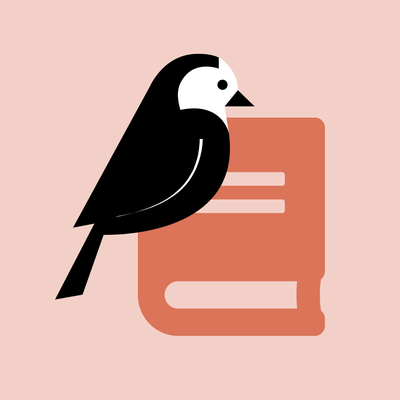Wagtail Guide: Knowledge Base
Portal’s new knowledge base (or KB for short) is a hub for self-service technical documentation for the entire CCA community.
Organized all within one section of Wagtail, knowledge base content is easy to build and maintain. Additionally, you can use our new content tagging system to make your KB articles "findable" to users in a variety of ways.
As an editor, use this guide to learn how to use the knowledge base page templates and features in Wagtail.
Jump to a section
Up next
After you've finished with this overview, learn about Using the How-to Page Template.
Navigating the Knowledge Base Section in Wagtail
The “Knowledge Base” section is nested right underneath the Portal “Home” page. If you have knowledge base editing access, you should be able to find it in Wagtail’s Pages menu or by using Wagtail search.
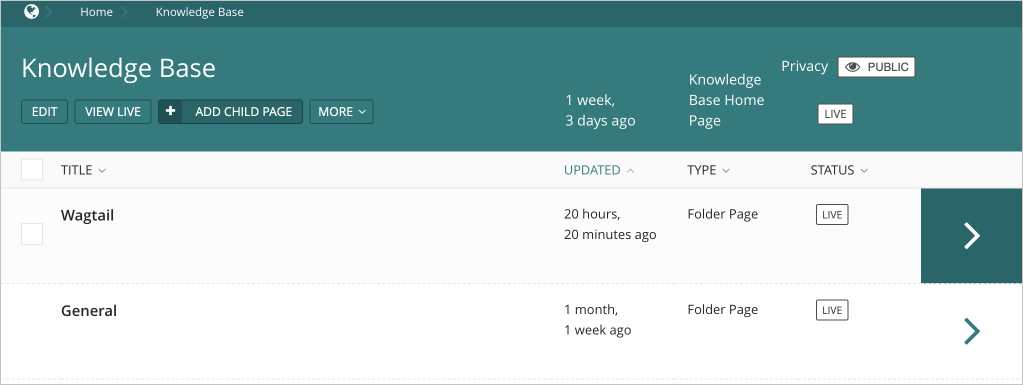
The “Knowledge Base” section itself contains a number of “folder” pages, underneath which you may find articles or additional folders.
Knowledge Base Wagtail Pages, Summarized
|
Page type |
What is this page for? |
Available child pages |
|---|---|---|
|
Knowledge Base |
This page houses all knowledge base articles and organizing folders. |
• Folder Page |
|
Knowledge Base Folder |
This page houses articles and/or other KB folders and is strictly for organizational purposes for editors. |
• Folder Page |
|
How-to |
This is the first available page template for KB articles, optimized for step-by-step instructions. |
None available |
Next, we'll dive more into KB folders, which provide structure in Wagtail.
Knowledge Base Folders
What are KB folders?
KB folder pages contain how-to articles. They provide organization for editors, preventing the Knowledge Base section in Wagtail from becoming one ever-growing list of articles.
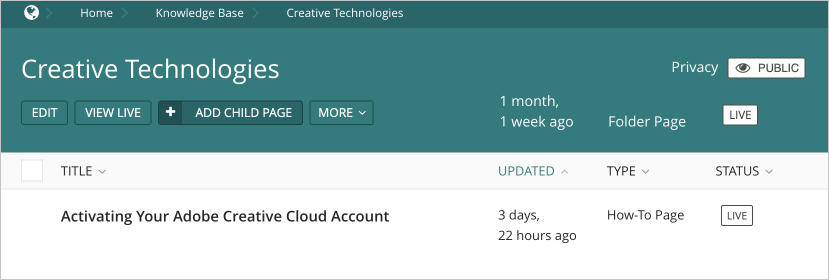
Like how URLs work elsewhere on Portal, a KB article URL will mirror its placement within the site hierarchy, including its parent folder(s).

However, KB folders do not correspond to published pages, so users won’t have to click through various folder pages in order to find the article they’re looking for.
All published articles are navigable from the Knowledge Base Home page on Portal, which incorporates browse and search modes and which utilizes a content tag system to assist with page discovery.
How to use KB folders
As noted above, you can create a KB folder page underneath the Knowledge Base page or an existing KB folder page.
From the Knowledge Base explorer view, click the “Add Child Page” button in the teal header to create a new KB folder beneath the Knowledge Base page.
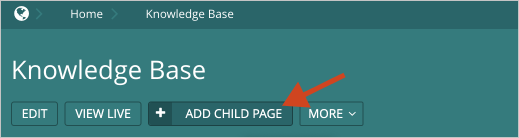
Alternatively, hover over an existing KB folder page in the list lower down on the page, click “Add Child Page,” then select “Folder Page” from the available page templates.
Give your KB folder page a title, then save it (you can either save it in draft or publish it, since publishing won't actually create a Portal page).
Keep your folder titles on-topic
Title your KB folders according to what they contain so your KB article URLs remain polished and professional. Avoid using your name for KB folders. You may, however, align your KB folders with article topics or platforms, or perhaps your department.
Access to KB Folders and Content
The knowledge base is a shared resource, and KB editing access has been designed to promote collaboration and transparency while still allowing you to restrict access to edit your content.
- All knowledge base editors have access to view/browse the entire Knowledge Base section, including all folders and articles in it.
- By default, editors can also add new articles or KB folders anywhere within the section, even within KB folders they didn’t create.
- You’ll have access to edit articles or folders that you have created.
- You won't have access to edit articles others have added to folders that you created (you'll need to reach out to the Help Desk to set up access).
- All editors can add and edit articles within the General folder.
KB Access, Summarized
|
Type of content |
Parent page |
Can I view / browse? |
Can I edit? |
|---|---|---|---|
|
Page I created |
Folder I created |
Yes |
Yes |
|
Page I created |
Folder someone else created |
Yes |
Yes |
|
Someone else’s page |
Folder I created |
Yes |
No |
|
Someone else’s page |
Folder someone else created |
Yes |
No |
|
Folder I created |
Knowledge Base |
Yes |
Yes |
|
Someone else’s folder |
Knowledge Base |
Yes |
No |
Granting Access to Others
If you’d like to grant others full editing access to one or more of your KB folders, please reach out to the Help Desk with editor and folder names, as well as any additional requests.
Create a how-to page
You can create a how-to page as a child page of any KB folder. After clicking “Add Child Page,” select “How-To Page” from the available page templates.
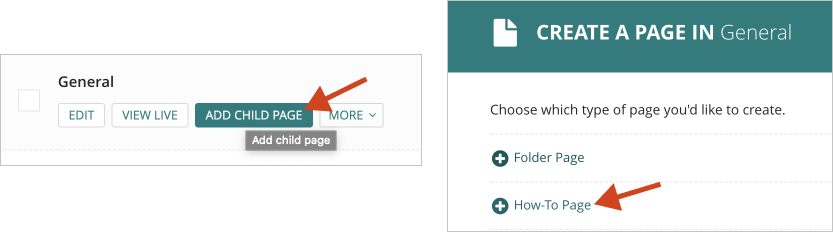
You won’t be able to create how-tos directly off of the Knowledge Base section, as every article has to have a parent folder.
The how-to page template is designed for creating step-by-step instructions, though it offers some flexible formatting options. Read more about using the how-to page template here.