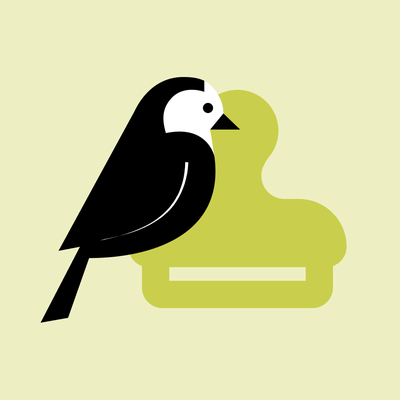Wagtail Guide: Policies
Portal’s new policy library collects CCA's various policies in one centralized, searchable location.
Organized within one section of Wagtail, policy pages can be created and published easily, but editing access and publication permissions can be customized to fit the unique needs of each policy. Additionally, designated content tags can help make policies easier for users to find in different ways.
As an editor, use this guide to learn how to navigate the Policies section in Wagtail, use the policy page template to create content, and organize your pages effectively. You'll also learn how you can customize access to one or more policies and set up editorial workflows to manage publications.
Jump to a section
Up next
After you've finished with this overview, learn more about Using the Policy Page Template.
Navigating the Policies Section in Wagtail
The “Policies” section is nested right underneath the Portal “Home” page. If you have editing access to policies, you should be able to find the corresponding folder within Wagtail’s Pages menu or by using Wagtail search.
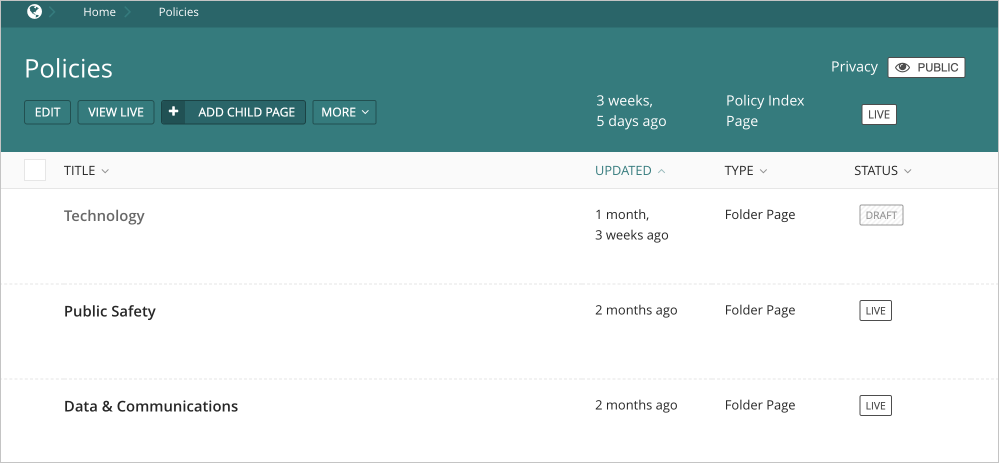
The “Policies” section itself contains a number of “folder” pages, underneath which you may find specific policies or additional folders.
Policy Library's Wagtail Pages, Summarized
|
Page type |
What is this page for? |
Available child pages |
|---|---|---|
|
Policies Index |
This page houses all policies and organizing folders. |
• Folder Page |
|
Policy Folder |
This page houses related policies and/or other policy folders and is strictly for organizational/access purposes for editors. |
• Folder Page |
|
Policy |
This template is for creating/hosting policies. In addition to the policy statement itself, this template includes several other fields to accommodate content related to the policy. |
None available |
Next, we'll dive more into policy folders, which provide structure in Wagtail.
Policy Folders
What are policy folders?
Folder pages contain the policy pages themselves (and sometimes other folders). They provide organization for editors, preventing the Policies section in Wagtail from becoming one ever-growing list of pages. Additionally, policy folders provide a means to dictate editing access to the policies within (read more on setting up/restricting editing access below).
Like how URLs work elsewhere on Portal, a policy page's URL will mirror its placement within the site hierarchy, including its parent folder(s).

However, policy folders do not correspond to published pages, so users won’t have to click through various folder pages in order to find the policy they’re looking for.
All published policies are navigable from the Policy Index page on Portal, which incorporates browse and search modes and which utilizes a content tag system to assist with page discovery.
First-level policy folders and policy stewards
As noted above, policy folder can be created underneath the Policy Index page (Policies) or an existing policy folder page.
First-level policy folders (those directly beneath the Policies page) have been curated to correspond to several major policy types/subject areas. Access to add/edit content within each of these first-level folders is determined by one or more designated policy stewards.
How to create policy sub-folders
As an editor, you'll receive access to edit content within one or more of these first-level folders, underneath which you may create new folders as appropriate.
To do so within the Policies explorer view, hover over a folder page to which you have editing access, select "Add Child Page," then select “Folder Page” from the template options listed.
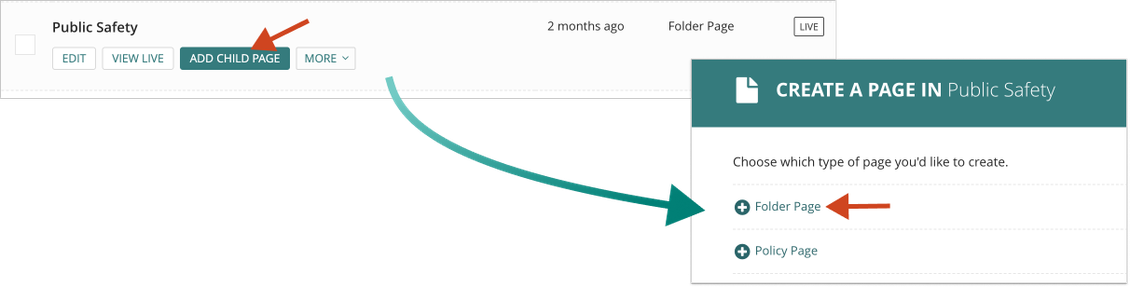
This will open up the folder page editor. Simply give your folder page a title, then save it, and you're all set! (You can either save a folder page in draft or publish it, since publishing it won't actually create a corresponding, navigable Portal page.)
Keep your folder titles topical
Align your policy folder titles with relevant subjects, or perhaps the team/department/group that administers the policies therein, rather than, say, using your own name as the title of a policy folder. That way your policy URLs remain polished and professional.
Access to Policy Folders and Content in Wagtail
The policy library is a shared resource, and editing access enables both restriction and collaboration where appropriate.
- All policy editors can view/browse the folders and policies in Wagtail to which they have designated access.
- By default, editors can create or edit policies and sub-folders within the policy folders to which they have designated access.
- Editors cannot create or edit policy pages or sub-folders within restricted policy folders.
Policies Access, Summarized
|
Type of content |
Parent page |
Can I view / browse? |
Can I edit? |
|---|---|---|---|
|
Page I created |
Accessible Folder |
Yes |
Yes |
|
Someone else’s page |
Accessible Folder |
Yes |
Yes |
|
Someone else’s page |
Restricted Folder |
Yes |
No |
Requesting Access and Granting Access to Others
You may request access to edit content within a currently restricted policy folder by reaching out to the Help Desk. Access will be conferred upon approval by the folder's steward(s).
If you’d like to grant others full editing access to one or more policy folder or policy page, please reach out to the Help Desk with editor and folder names, as well as any additional requests.
Create a policy page
You won’t be able to create policies directly off of the Policy Index page, as every policy must have a parent folder. However, you can create a policy page as a child page of any policy folder for which you have editing access.
Create a new policy page
- Within the Policies explorer view, hover over a folder to which you have editing access.
- Select “Add Child Page."
- Select “Policy Page” from the list of template options.
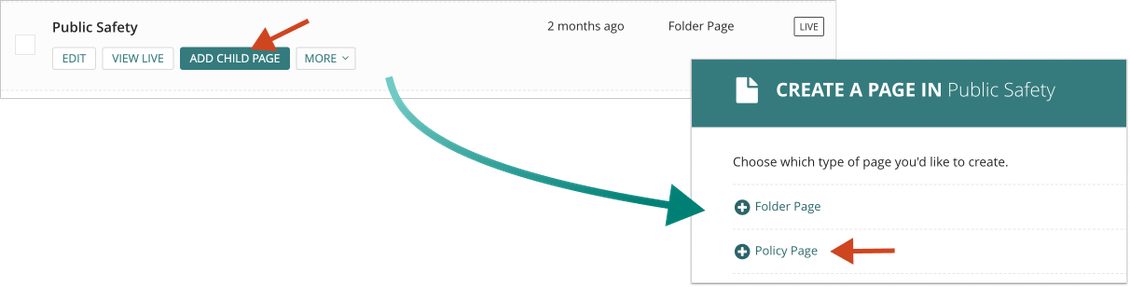
How to use the policy page template
Now that you've created a new policy page, you'll need to add content! Follow these instructions for a detailed breakdown of how to use the policy page template.
Editorial Workflows
Each policy may have multiple contributors, and updates to policy text may need to undergo one or more stages of review before being published.
By default, any editor with access to a policy page will be able to publish changes directly. However, the Portal team can also assist with setting up customized editorial workflows for specific policies, designating the editing and approval roles that correspond to each stage of the publication/review process.