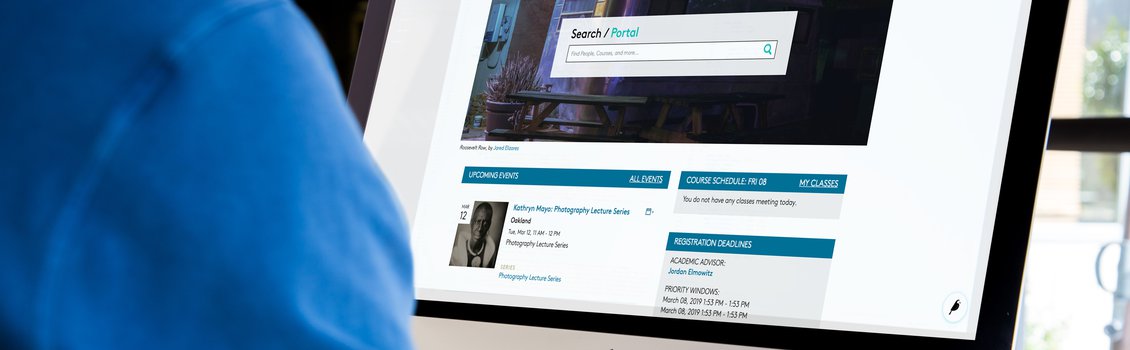Wagtail Guide: Portal Basics
What follows is a guide on how to use Wagtail, the Content Management System (CMS) that powers the Portal. In addition to details about requirements for images and other guidelines, you’ll find assorted tips and tricks on how to make sure the content you’re sharing with the CCA community is as clear, concise, and beautiful as possible.
As emphasized during training, we in Tech Services take an iterative approach to development, which includes things like this guide. That means you should consider this document to be a living one, which will be revised and updated based on a number of factors, not the least of which being you and your expectations and needs.
Getting Started in Wagtail
Portal is structured around a hierarchy of pages, all with different properties and purposes. Please refer to our documentation to further understand the way your content will be organized.
This is our introduction for new content editors who may be unsure how to access Wagtail, the administrative end of Portal.
Finding your way around Wagtail is not the same as navigating through Portal. With so many different content areas, we encourage taking a look at our Wagtail navigation walkthrough.
What are the different page options that content editors will encounter? This documentation will outline the various page properties and purposes available in Wagtail.
Page Editor Basics
Creating, Saving, + Publishing Pages
Now that you're familiar with Wagtail, let's start creating and posting new Portal content!
Page Privacy, Unpublishing, + Deleting Pages
Is there a page with outdated content? Managing this page is easy with Wagtail's hiding, unpublishing, and deletion capabilities.
As a content editor, you may wish to rearrange the order of your displayed pages. This documentation will outline merging and reordering Portal pages.
One of the best features in Wagtail is the way it supports multiple content editors working on one or more pages at the same time. Revisions is a great way of understanding what changes have been made and reverting to an older version of a Portal page.
With so much information on Portal, it's important to maintain organized and understandable page URLs.
Content
What are the different components that make up a Basic page? Get some high-level information on Portal's most flexible and commonly-used template.
Once you've learned a little about the basic page template, dive into its most complex part: the Body field. You'll build the majority of your page content in this field alone!. It supports a number of content types to suit different needs. Some of these same fields can even be found on other page types as well!
Learn about the available blocks on the FAQ page template, along with recommendations for making your FAQ pages more findable!
Portal's image and document functionality allows for unique and visually compelling pages! Learn how to upload images and documents, how to manage them, and ways you can make a page that stands out.
Please remember to check this documentation for updates whenever you can. If you’re looking for information about best practices regarding your content, please check out the Portal Style Guide. For any comments, questions, help, or concerns please email us at portalcontenthelp@cca.edu.
Related Pages
- Wagtail Guide: Portal Basics
- Portal Page Architecture
- Accessing Wagtail
- Navigating Wagtail
- Page Types (Templates)
- Creating, Saving, + Publishing Pages
- Page Privacy, Unpublishing, + Deleting Pages
- Moving Pages and Reordering Content
- Page and Site History (Formerly Page Revisions)
- Page URLs
- Basic Page Content
- Basic Page Body Blocks
- FAQ Page Content
- Images + Documents