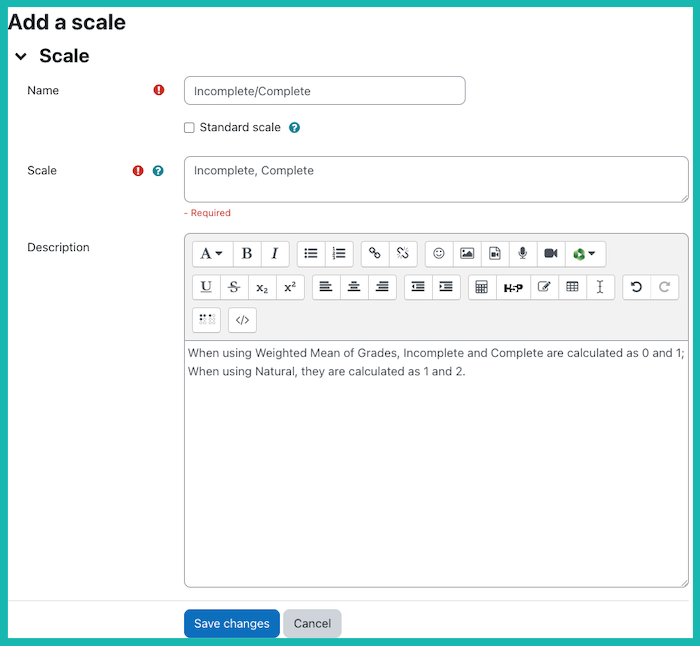Using Scales When Grading for Faculty
Jump to a section:
Why use a scale?
Scales are a way of evaluating or rating a student's submission or tracking whether they have simply completed an activity. Administrators can create standard scales which are available across Moodle, and instructors can create custom scales just for their own course. Scales may be used in Forums, Assignments, and more for rating and/or grading a student's activity.
How does Moodle calculate a scale?
Moodle uses the total number of items in a scale for computing percentages. For example, if your scale is "Incomplete, check-, check, check+", then Moodle sees four items and will calculate it as a "0, 1, 2, 3" or "1, 2, 3, 4" point scale depending on your chosen grade aggregation method. Similarly, the scale, "fail, pass", will be calculated by Moodle as either "0, 1," or "1, 2" depending on the grade aggregation method.
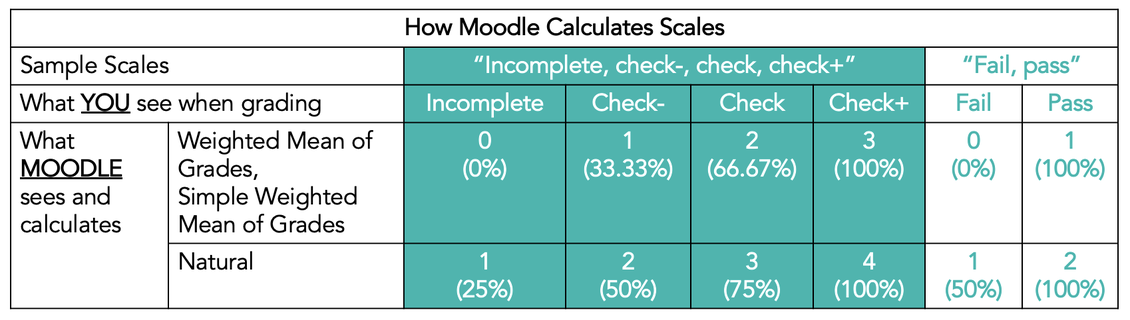
- Assuming you are using "Weighted Mean of Grades" or "Simple Weighted Mean of Grades" as the aggregation method in your gradebook, the scale, "Incomplete, check-, check, check+", will be seen by Moodle as "0, 1, 2, 3" when calculating the percentage grades. Therefore, giving a student a "check" on this scale means assigning a grade of 2/3 or 67%. An "Incomplete" would be 0/3 or 0% and only a "check+" would be 3/3 or 100%.
- When using "Natural" as the aggregation method in your gradebook, the same scale, "Incomplete, check-, check, check+", will be seen by Moodle on a "1, 2, 3, 4" point scale instead of "0, 1, 2, 3" when calculating the percentage grades. Therefore, a "check" grade now means 3/4 or 75%.
So, it's important that you understand how Moodle calculates scales and that you think through how you intend to use the scale.
Standard scales available in Moodle:
CCA Moodle Scales
- Title: Incomplete | Check - | Check | Check +
- Scale: Incomplete, Check -, Check, Check + (0, 1, 2, 3 or 1, 2, 3, 4 depending on aggregation)
- Description: This is a standard scale for assignments like reading responses where you would like to give feedback using the following scale: Incomplete, Check -, Check, Check +. The grades will be given as 0, 1, 2, and 3 respectively when the aggregation method is the weighted mean of grades or the simple weighted mean of grades. When using this scale, the words will display to the student like "Check +" but the grade will be determined based upon a 100%. So, if you give a student a "Check -" for example, their grade would be 1 divided by 3, or 33.33%.
- Title: Pass/Fail
- Scale: fail, pass (0,1 or 1,2 depending on aggregation)
- Description: When using weighted mean or simple weighted mean, the values for the scale options would be: pass = 1, fail = 0.
- Title: Complete/Incomplete
- Scale: Incomplete, Complete (0,1 or 1,2 depending on aggregation)
- Description: Valued as 0/1pts and 1/1pt respectively in the weighted mean of grades and simple weighted mean of grades. Valued as 1 and 2 respectively in the natural aggregation method.
- Title: Pass/Incomplete
- Scale: Incomplete, Pass (0,1 or 1,2 depending on aggregation)
- Description: Description: Valued as 0/1pts and 1/1pt respectively in the weighted mean of grades and simple weighted mean of grades. Valued as 1 and 2 respectively in the natural aggregation method.
Default Moodle Scales
- Title: Separate and Connected ways of knowing
- Scale: Mostly separate knowing, Separate and connected, Mostly connected knowing
- Description: The scale based on the theory of separate and connected knowing. This theory describes two different ways that we can evaluate and learn about the things we see and hear. "Separate knowers" remain as objective as possible without including feelings and emotions. In a discussion with other people, they like to defend their own ideas, using logic to find holes in the opponent's ideas. "Connected knowers" are more sensitive to other people. They are skilled at empathy and tend to listen and ask questions until they feel they can connect and "understand things from their point of view". They learn by trying to share the experiences that led to the knowledge they find in other people.
- Title: Default competence scale
- Scale: Not yet competent, Competent (0,1 or 1,2 depending on aggregation)
- Description: A binary rating scale that provides no further information beyond whether someone has demonstrated proficiency or not.
Using scales
An instructor may select a scale by going to the Edit settings screen of an activity, for example an assignment, scrolling to Grade, and then selecting Scale from the Type dropdown. This will then open up the Scale dropdown, allowing you to choose the scale you wish to use.
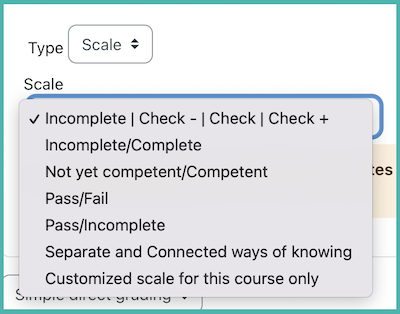
Editing a Scale
If a scale has not yet been used, you will see an edit gear and delete icon in the edit column. Once a scale is used for an activity, it is no longer possible to delete it, and you can only edit the scale name and description.
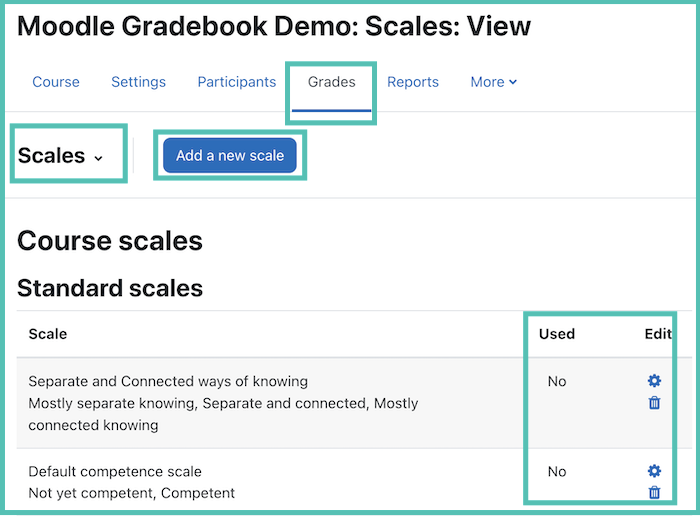
Creating a new scale
Custom scales can be created by Instructors and TAs. Be sure to check the available standard scales first to see if any of those will work for you.
- Inside your course, navigate to Grades
- Use the dropdown menu at the top to select Scales
- Be sure to look through the available standard scales to see if any of them will work for you.
- Click Add a new scale.
- Create a name for the scale so that you will be able to identify it.
- Adding a description for the scale is optional but could be a place to explain the values of the scale items.
- Use commas to separate the items in the scale. Order them from lowest to highest. Example: "check -,check, check +"
- Save your changes.